Install Steam
login
|
language
简体中文 (Simplified Chinese)
繁體中文 (Traditional Chinese)
日本語 (Japanese)
한국어 (Korean)
ไทย (Thai)
Български (Bulgarian)
Čeština (Czech)
Dansk (Danish)
Deutsch (German)
Español - España (Spanish - Spain)
Español - Latinoamérica (Spanish - Latin America)
Ελληνικά (Greek)
Français (French)
Italiano (Italian)
Bahasa Indonesia (Indonesian)
Magyar (Hungarian)
Nederlands (Dutch)
Norsk (Norwegian)
Polski (Polish)
Português (Portuguese - Portugal)
Português - Brasil (Portuguese - Brazil)
Română (Romanian)
Русский (Russian)
Suomi (Finnish)
Svenska (Swedish)
Türkçe (Turkish)
Tiếng Việt (Vietnamese)
Українська (Ukrainian)
Report a translation problem


























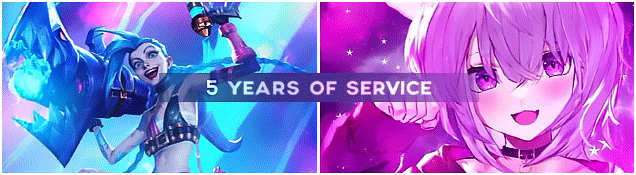
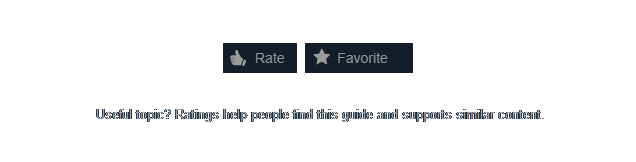





















































https://gtm.steamproxy.vip/id/persi_boy/myworkshopfiles/?section=guides
ENG : Choose the one that's on the list and write in my profile, I will answer the same!
+rep good inventory!
+rep Best SUPorter
+rep Best entry fragger
+rep AWP GOD
+rep AWP KING
+rep Deagle God
+rep Clutch King
+rep best of the best
+rep BOSS
+rep Great Aim
+rep Nice Player
+rep Best Gamer CS:GO
+rep Trusted CS:GO Player
+rep a Leader
+rep Good Teammate
+rep ONE TAP MACHINE
+rep 1Tap Only
+𝚛𝚎𝚙 𝚋𝚎𝚜𝚝 𝚙𝚕𝚊𝚢𝚎𝚛 🏆
+𝚛𝚎𝚙 good player 🤍
+𝚛𝚎𝚙 𝚗𝚒𝚌𝚎 𝚙𝚛𝚘𝚏𝚒𝚕𝚎 💖
+𝚛𝚎𝚙 𝚐𝚘𝚘𝚍 𝚝𝚎𝚊𝚖𝚖𝚊𝚝𝚎 💜
+𝚛𝚎𝚙 𝚏𝚞𝚌𝚔𝚒𝚗𝚐 𝚐𝚘𝚍 🔥
+𝚛𝚎𝚙 𝟹𝟶𝟶 𝚒𝚚 🧠
+𝚛𝚎𝚙 fast trade🔪
+𝚛𝚎𝚙 good teammate ⭐
+𝚛𝚎𝚙 𝚝𝚘𝚙 𝚙𝚕𝚊𝚢𝚎𝚛 🔝
+rep mutually
RUS: Выберите что то одно из этого списка и напишите в моём профиле, отвечу взаимно
+rep good player
+rep nice player
+rep gg wp
+rep gamer
+rep fast and nice trade
+rep good teammate
+rep nice teammate
+rep AWP GOD
+rep Cool friend
+rep Good job
+rep so good
+rep AK GOD
+rep I like you
+rep Love <3
+rep
+rep clutch Ministr
+rep Clutch King 👑
+rep 300 iq 🧠
ENG: Choose one that's on the list and write in my profile, I will answer the same!
+rep W Gamer
+rep Clutch King
+rep Acemaster
+rep nice skins
+rep relaxed mate
+rep psycho
+rep kennyS?
+rep chill
+rep makes good designs
+rep gifted me skin O:
+rep nice flicks
+rep always stay frosty
+rep good onion
+rep too much cash
+rep +1 Lurker
+rep nice knives
+rep ggs
+rep ty 4 the game
+rep gg Bhold
+rep gg Ahold
+rep