Install Steam
login
|
language
简体中文 (Simplified Chinese)
繁體中文 (Traditional Chinese)
日本語 (Japanese)
한국어 (Korean)
ไทย (Thai)
Български (Bulgarian)
Čeština (Czech)
Dansk (Danish)
Deutsch (German)
Español - España (Spanish - Spain)
Español - Latinoamérica (Spanish - Latin America)
Ελληνικά (Greek)
Français (French)
Italiano (Italian)
Bahasa Indonesia (Indonesian)
Magyar (Hungarian)
Nederlands (Dutch)
Norsk (Norwegian)
Polski (Polish)
Português (Portuguese - Portugal)
Português - Brasil (Portuguese - Brazil)
Română (Romanian)
Русский (Russian)
Suomi (Finnish)
Svenska (Swedish)
Türkçe (Turkish)
Tiếng Việt (Vietnamese)
Українська (Ukrainian)
Report a translation problem










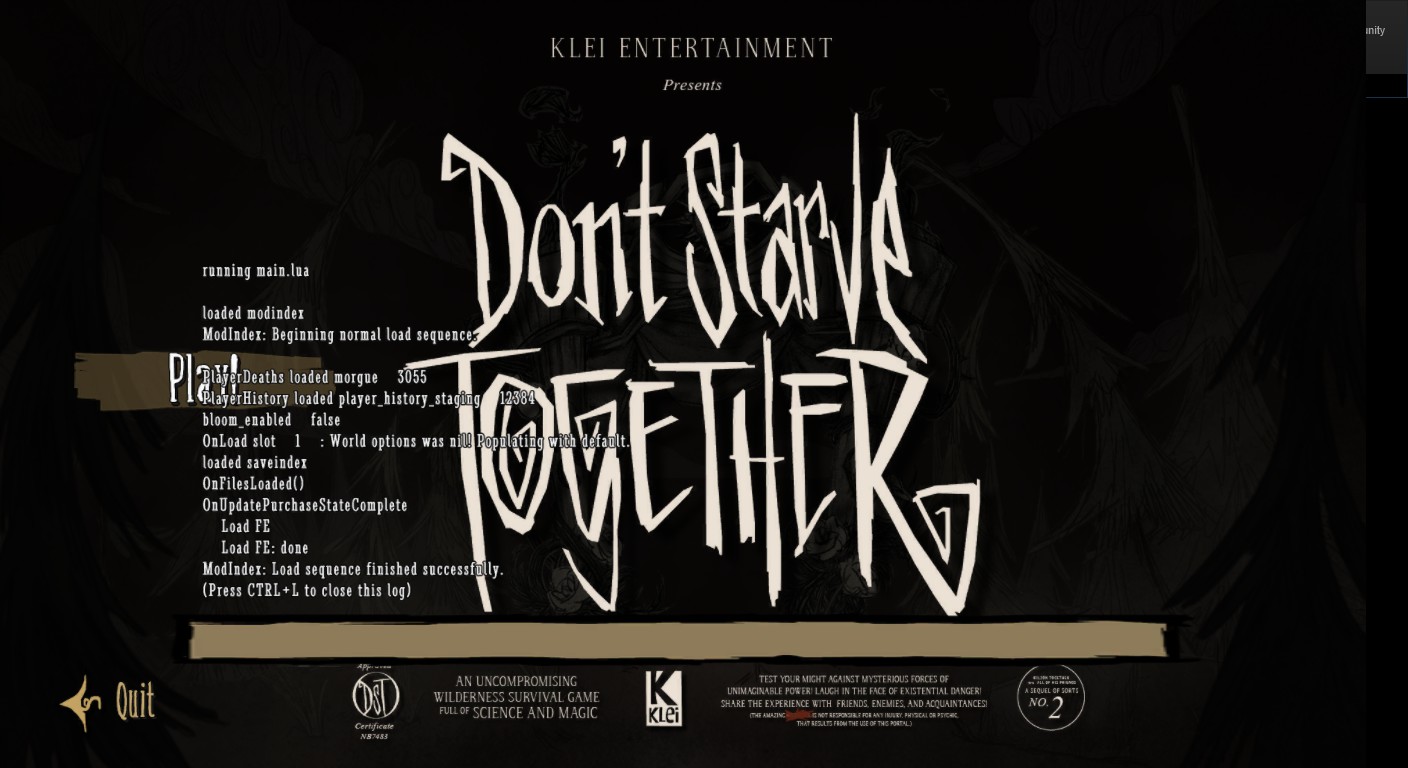





no matter what i do, ive tried four different fucking guides i always get "no auth token could be found" and i need to make one and move it into my cluster settings directory. where the fuck is that, fuck this.
If you look in C:\Program Files (x86)\Steam\steamapps\common you should see a folder for DST, and DST Dedicated Server. First of all, the mods you want to have in your dedicated server have to be installed in the base game before you proceed.
In the DST folder, there should be a mods folder. Copy, and replace this mods folder with the identical one in the DST Dedicated server folder. If you do this, the Dedicated Server will be able to use any mods that are in the folder.
For example, if I want a character mod in a dedicated server, I would make a normal world with the character mod. Then copy the mods folder items into dedicated server folder, and then I would do everything my sketchy tutorial mentions above.
If you do that, it should work. Hope that helped ( :