Steam installeren
inloggen
|
taal
简体中文 (Chinees, vereenvoudigd)
繁體中文 (Chinees, traditioneel)
日本語 (Japans)
한국어 (Koreaans)
ไทย (Thai)
Български (Bulgaars)
Čeština (Tsjechisch)
Dansk (Deens)
Deutsch (Duits)
English (Engels)
Español-España (Spaans - Spanje)
Español - Latinoamérica (Spaans - Latijns-Amerika)
Ελληνικά (Grieks)
Français (Frans)
Italiano (Italiaans)
Bahasa Indonesia (Indonesisch)
Magyar (Hongaars)
Norsk (Noors)
Polski (Pools)
Português (Portugees - Portugal)
Português - Brasil (Braziliaans-Portugees)
Română (Roemeens)
Русский (Russisch)
Suomi (Fins)
Svenska (Zweeds)
Türkçe (Turks)
Tiếng Việt (Vietnamees)
Українська (Oekraïens)
Een vertaalprobleem melden


 Bern, Bern, Switzerland
Bern, Bern, Switzerland 
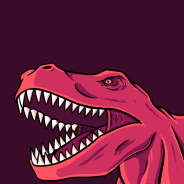





















First, ensure you know the full exe name of the game/process with the issue.
Then, go to C:\ProgramData\Bigfoot Networks . This folder is hidden by default. If you cannot find this folder, you will either need to turn off hidden files and folders, or type the path in full into windows explorer.
Once in the Bigfoot Networks ProgramData folder, right-click the GameDetect.xml file and click "Edit".
<GameDetectSettings>
<ByPassSection>
<ByPass>mozybackup.exe</ByPass>
<ByPass>mozystat.exe</ByPass>
<ByPass>mozyconfig.exe</ByPass>
All you need to do is add a new line right under the mozy stuff and replace it with your application .exe. So, it should look something like this:
<ByPass>GTA5.exe</ByPass>
Then save the file and exit, then you'll need to reboot. You should then be able to connect to your game.